
In this blog post I’ll go into a bit of detail about how we approach the creation of a webinar event within Eloqua 10 – from the Oracle Marketing Cloud. It covers the full campaign canvas including how to send information over to Salesforce.
Sending a webinar campaign via Eloqua
For our webinar we have the following event flow in this time order:
- Invite to register
- Reminder to register
- Reminder to register 2
- Reminder to register 3 (optional)
- Join webinar now
- Post webinar thanks for attending
- Post webinar sorry you missed it
All these steps are email sends, obviously you can approach this by just doing manual batch sends at each stage but that:
- Creates unnecessary work
- Makes it difficult to see where contacts are in their webinar journey
- Makes it challenging to reuse for other webinars
- Increases the human risk factor of forgetting to do something
The ability to reuse a campaign is probably the biggest win here, as you can refine your process flow over time so it gets better and better. It opens up the flow to doing other interesting marketing tactics such as A/B split testing for the entire journey.
How to implement your automated campaign
You start off with all your assets, you will need an email for each of the 7 items above, a landing page (with the form embedded) and a thanks page.
Add all these assets to the campaign canvas. Some items are just for reporting purposes such as forms and landing pages, but they need to be on the canvas to show the complete picture.
What next?
- Define the dates – we recommend starting 2-3 weeks before the webinar then work back from there.
- Send the first invite to your contacts.
- Wait a few days.
- See if the contact has filled out the registration form – use a shared list rather than a form submit then you have a list to use again (it’s a bit of horses for courses since there are many ways of achieving the same thing in Eloqua).
- If a form was filled in put the contact in a wait step for the ‘join now’ email (send 1 hour before the webinar).
- If a form hasn’t been submitted send a reminder (repeat steps 2 to 5 for each reminder). We would recommend doing at least 2 reminders, each time removing anyone who has already registered (by using a campaign you can see who they are straight away).
- At the time of the webinar send out a ‘join now’ with a link/password to the webinar service (Webex, Gotomeeting etc) we recommend less than 30 mins before the start to get as many people attending as possible. We have seen Eloqua tied up doing very large sends (multi-million contacts) which can affect the timeliness of this send. You have been warned! Make sure you are aware of any large sends going out.
- After the event, you’ll most likely need to manually upload the contacts who attended (unless you’ve used an event connector).
- Finally, send the ‘thanks for attending’ email to these who joined and the ‘sorry you missed it’ to those who registered but were no-shows (remove those who have been sent the ‘Thanks’).
Using a canvas in Eloqua is great for visualizing these events it also brings many benefits over manual sends, including saving you lots of time!
Integrating Salesforce
It goes without saying, when it’s appropriate, it’s really useful to share your campaigns with your sales team via Salesforce. If you’re a Salesforce user then your Eloqua account is most likely synced to Salesforce. When you make a campaign and you want to share data within Salesforce you need to enable syncing in the Eloqua canvas settings, see screenshot below, and wait for Salesforce to return an ID. Please be warned! We’ve seen this fail often, the best way to ensure an ID is returned, without having to get SFDC/Eloqua admins involved, is to create the canvas, do absolutely nothing to it and hit save. Then leave it for 15 to 30 mins and it should populate with an ID pulled through from Salesforce.
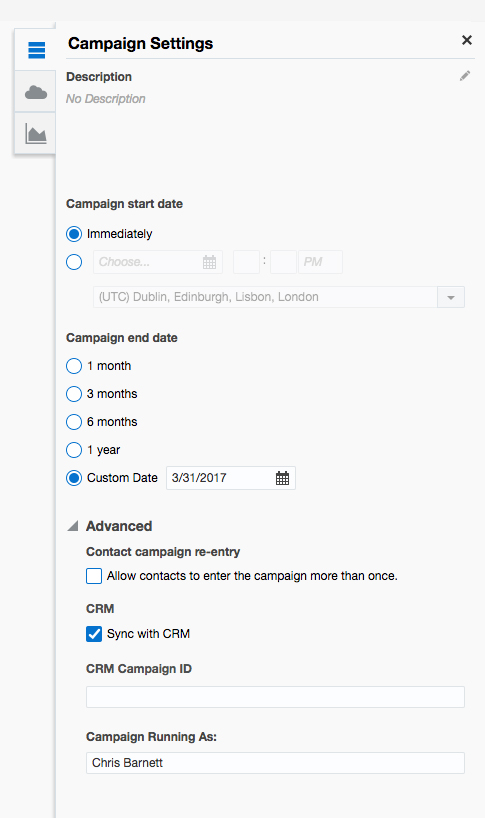
You can also, depending on your configuration, feed all campaign data into specific Salesforce fields – the image below highlights key fields to consider. By pre-defining the campaign fields which need synchronising between both platforms (including custom fields appropriate to you and your business), you can provide your sales reps with useful, informative content so they can identify levels of engagement and interact with customers accordingly. This in turn will help guide their approach so they are more successful.
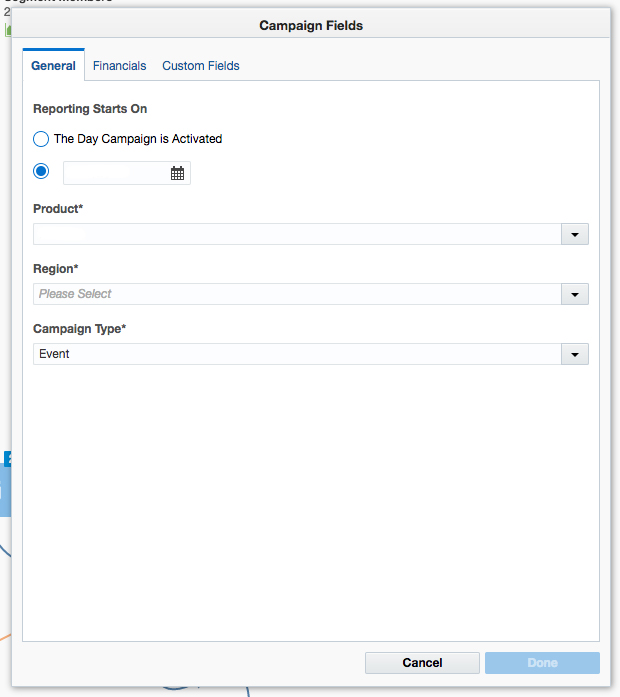
Key learnings and tips to take away….
- Use a canvas to map out the webinar
- Time your reminders/invites sends well
- Send a join now reminder to encourage greater attendance
- Watch out for heavy Eloqua load when doing a time critical send
- Keep all the contacts in shared lists at various stages of the webinar (rather than querying form submissions)
- When syncing with Salesforce clearly define the fields you want displayed to enhance the success of your sales team